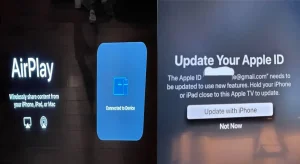A blinking red light on your Insignia TV typically indicates an issue that requires attention. This signal can point to problems such as power supply failures, overheating, or software glitches. In a few cases, it could be a faulty internal component like a motherboard or IC on your Insignia TV. Understanding what causes the blinking red light and how to resolve it will help restore your TV’s functionality.
What Does a Blinking Red Light on Insignia TV Indicates?
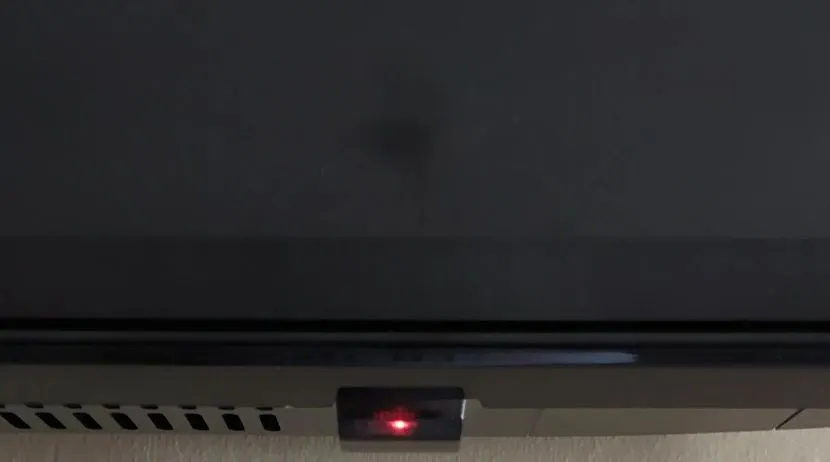
A blinking red light on Insignia Fire or Roku TV indicates an error code. The number of blinks often corresponds to specific issues:
- 2 Blinks: Power supply problems.
- 3 Blinks: Mainboard or internal hardware failure.
- 5 Blinks: Backlight or display issue.
These patterns help diagnose the root cause of the issue.
Common Causes of Insignia TV Red Light Blinking
- Power Supply Problems: The power board might fail, and it might be unable to send consistent power to the TV’s components.
- Mainboard Failures: Hardware malfunctions within the mainboard can disrupt normal operation.
- Backlight Issues: If the backlight malfunctions, the TV might power on but fail to display an image, triggering the red light.
- Software Glitches: Outdated or corrupted software could cause the TV to lock up, resulting in the blinking red light.
How to Fix Red Input reLight Blinking Issue on Insignia TV
1: Power Cycle Your Insignia TV
Power cycling can clear temporary glitches. Follow these steps:
- Unplug the TV from the power source.
- Press and hold the power button on the TV (not the remote) for 30 seconds.
- Release the button, plug the TV back in, and turn it on.
This reset may resolve minor software or power-related issues.
2: Check Cable Connections

Loose or damaged cables can prevent the TV from functioning properly. Ensure that all HDMI and power cables are securely connected. Inspect the cables for any signs of damage, such as frayed wires or bent connectors, and replace them if necessary.
3: Inspect Remote Control
Sometimes, the problem lies with the remote rather than the TV. Make sure the remote has fresh batteries. If possible, turn the TV on manually using the buttons on the TV. If this works, the remote may need resetting or replacement.
Advanced Troubleshooting Techniques
1: Perform a Hard Reset
A hard reset can clear deeper software issues:
- Unplug the TV and leave it disconnected for at least 10 minutes.
- Press and hold the power button for 30 seconds.
- Plug the TV back in and power it on.
This process forces a complete system reset, which may resolve persistent problems.
2: Check for Overheatingon
Overheating can cause the TV to shut down or behave erratically. If the TV feels hot to the touch, turn it off and let it cool down. Ensure that the TV is in a well-ventilated space, away from heat sources or direct sunlight. If overheating is a recurring issue, clean dust from the TV’s vents with a soft brush or compressed air.
3: Update Firmware or Software
Outdated firmware can trigger performance issues, including blinking red lights on Insignia TV. To check for updates:
- Go to the settings menu using your remote.
- Navigate to System or Support.
- Select Check for Updates and follow the on-screen instructions to install any available updates.
Inspecting Internal Components of Your Insignia TV
If basic troubleshooting doesn’t resolve the issue, a hardware problem might be to blame. If you’re comfortable opening the TV:
- Carefully remove the back panel using a screwdriver.
- Check the power board and capacitors for signs of damage, such as bulging or leaking capacitors.
- Inspect the mainboard for burned or damaged components.
However, opening the TV voids any existing warranty, so this should only be done if necessary.
Identifying Backlight Failure
To determine if the backlight is faulty:
- Turn the TV on and shine a flashlight directly at the screen.
- Look closely for any faint images.
If you see faint images, the backlight has likely failed and needs replacing.
Assessing Motherboard Functionality
If the TV fails to respond or shows no picture despite sound, the motherboard might be defective. Motherboard failures often require professional diagnosis and repair.
When to Seek Professional Help
If the red light continues to blink after trying all troubleshooting methods, the issue may require a professional diagnosis. Signs that indicate a serious problem include:
- Persistent red light with no display.
- Blinking patterns that match critical hardware issues (e.g., 3 or 5 blinks).
- Visible damage to internal components after inspection.
Warranty Considerations
Before contacting a repair service, check your TV’s warranty status. If your TV is still under warranty, you can initiate a claim for repair or replacement. The warranty information can usually be found in your purchase documentation or by contacting the retailer or manufacturer.
Preventive Measures
Regular Maintenance Tips
- Inspect cables periodically for signs of wear.
- Keep the TV software updated to avoid performance issues.
- Clean the TV vents regularly to prevent overheating from dust buildup.
Conclusion
Resolving the blinking red light issue on your Insignia TV requires understanding the possible causes, from power supply problems to backlight failures. Basic troubleshooting steps such as power cycling, checking cables, and updating firmware often resolve the issue. For more serious problems, a professional diagnosis may be necessary. Regular maintenance and preventive care can help keep your TV running smoothly and prevent future problems.
Frequently Asked Questions (FAQs)
Why does my Insignia TV have a blinking red light but no picture?
This could indicate a backlight or power supply issue. Perform a flashlight test to check for backlight failure.
Can a power surge cause my Insignia TV’s red light to blink?
Yes, power surges can damage the internal components, including the power board, which may result in a blinking red light. Using a surge protector can help prevent this.
What should I do if my TV is still blinking red after troubleshooting?
If the problem persists, it is likely a hardware issue requiring professional repair. Check your warranty status before seeking repairs.
Is it safe to open my Insignia TV for repairs?
Opening your TV is safe if done carefully, but it voids the warranty. If the TV is under warranty, professional help is recommended.
Related Article:

Kevin is a seasoned Consumer Electronics Expert with over two decades of experience in reviewing and testing a wide range of devices, including televisions, home theater systems, and smart gadgets. His deep understanding of display technologies like OLED, QLED, and 4K UHD sets him apart, helping consumers make informed decisions. Kevin’s background in electronics engineering, paired with his passion for emerging tech trends, makes him a trusted voice in the industry.