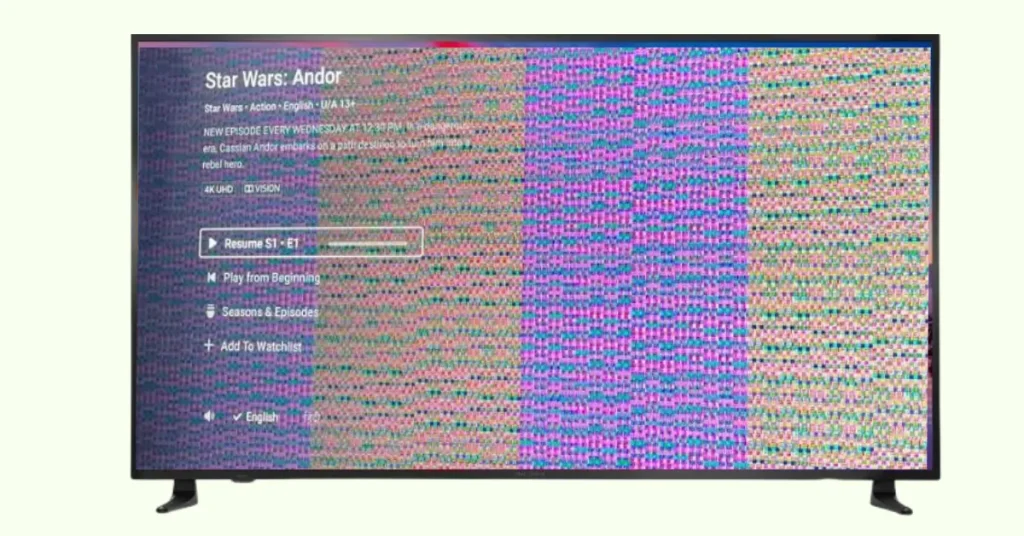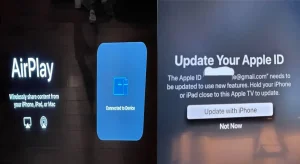Flickering screens on Insignia TVs are a common problem that disrupts the viewing experience. Flickering can stem from several causes, such as hardware faults or signal interference. Fixing the issue quickly helps to restore smooth performance. This guide explores why flickering occurs, ways to troubleshoot, and tips to prevent future problems.
Key Takeaways for Insigni TV Flickering Issue
- Loose Cable Connections: Ensure all HDMI and power cables are securely connected to eliminate signal interruptions.
- Signal Interference: Switch input sources to check for interference from external devices that could cause flickering.
- Software Glitches: Power cycle your TV to reset software glitches that may lead to screen flickering.
- Backlight or Display Issues: Hardware problems like faulty backlights or internal components may require professional repair if flickering persists.
- Outdated Firmware: Keep your TV’s software up-to-date by checking for firmware updates in the settings to prevent compatibility issues.
Causes of Screen Flickekring on Insignia TV
Flickering on Insignia TVs can be due to loose connections, signal interference, software glitches, or hardware malfunctions. Common factors include poor cable connections or a need for firmware updates. Issues like damaged internal components or faulty backlighting might require professional repair.
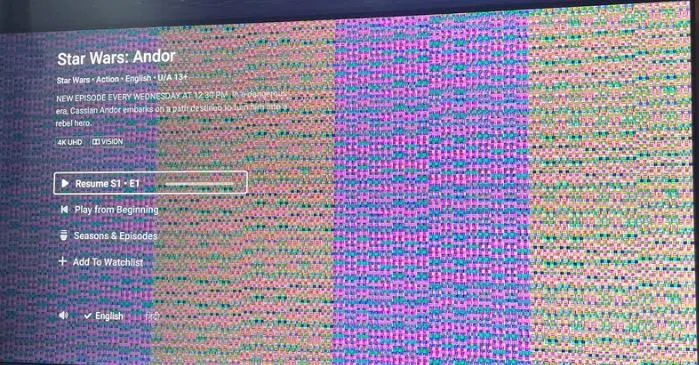
Types of Flickering
There are two primary types of flickering: intermittent and constant.
- Intermittent flickering occurs sporadically and may relate to signal problems or temporary interference.
- Constant flickering points to a more persistent issue, like a failing screen or internal component. Identifying which type you’re dealing with helps narrow down the cause.
How to Fix Screen Flickering on Insignia TV
Follow the troubleshooting steps below to fix display flickering issues on your Insignia TV:
1: Check Cable Connections
Loose or damaged cables often cause flickering. HDMI and power cables must be securely connected. Check that the HDMI cables are firmly in place and free of visible wear. Poor cable quality can also cause intermittent flickering. Try switching to a different HDMI cable if the problem continues.
2: Inspect Input Sources
The flickering may be due to specific input devices. Switch between input sources, such as streaming devices or gaming consoles, to determine if the flickering persists across different devices. If the flickering occurs with only one device, the issue may be with that source rather than the TV.
3: Power Cycle Your TV
Power cycling your TV resets the system and often clears temporary glitches. To power cycle your Insignia TV, follow these steps:
- Please turn off the TV and unplug it from the power outlet.
- Wait 60 seconds to ensure the internal components fully reset.
- Plug the TV back in and turn it on.
If the flickering stops after the reset, a software glitch is likely the issue.
Advanced Troubleshooting Techniques
If the above steps don’t work, then try the advanced steps below to overcome this problem:
1: Adjust Picture Settings
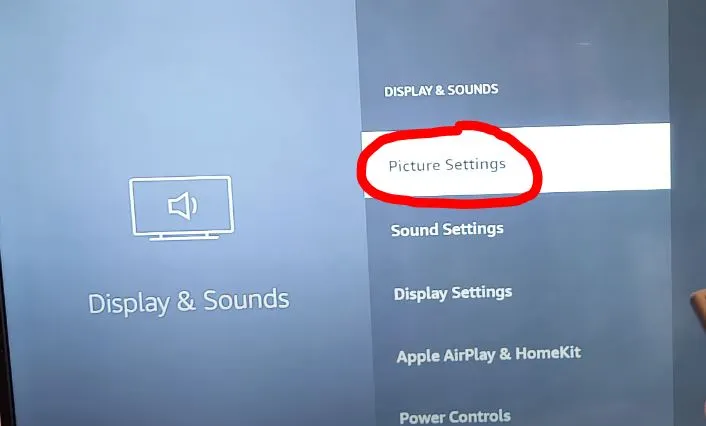
Incorrect picture settings can cause flickering. Adjusting the brightness, contrast, and refresh rate may help. Try reducing the brightness and contrast to lessen flickering. In the settings menu, check the refresh rate setting, as some TVs flicker at higher rates. Reducing the refresh rate might resolve the problem.
2: Update Firmware or Software
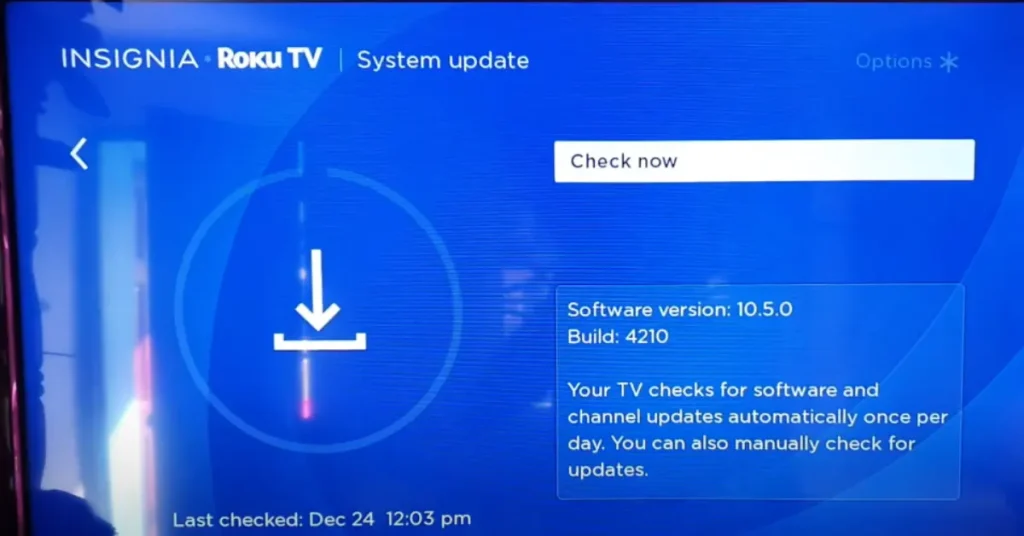
Outdated software is a frequent cause of flickering. Insignia TVs need regular updates to function optimally. To check for updates:
- Go to the TV’s settings menu.
- Navigate to the system or support section.
- Select “Check for Updates” and follow the prompts to install any available updates.
If an update is available, installing it may solve the issue. Here’s a guide on how to update your Insignia TV Firmware step by step.
3: Factory Reset
If troubleshooting fails, a factory reset might be necessary. A factory reset restores the TV to its original settings, erasing all customized settings. To perform a reset:
- Go to the settings menu.
- Select “System” and then choose “Factory Reset.”
- Follow the on-screen instructions to complete the process.
Keep in mind, that you’ll need to reconfigure your TV after the reset.
When to Seek Professional Help
Identifying Serious Issues
If flickering persists despite troubleshooting, the issue may be a hardware problem. Signs of hardware damage include a consistently flickering screen, image distortion, or a flicker that worsens over time. A damaged backlight or screen component may need replacement. At this stage, contacting a professional technician is recommended.
Warranty Considerations
If your Insignia TV is under warranty, check the warranty status before arranging repairs. You can typically find warranty details in your purchase information or by contacting the retailer. Initiate a warranty claim by providing proof of purchase and describing the issue. This can help cover repair costs or even result in a replacement.
Preventive Measures
- Regular Maintenance Tips: Maintaining your TV can help prevent future flickering. Ensure that cables are organized and untangled. Regularly check for cable damage and replace them when necessary. Use high-quality HDMI cables for consistent signal transmission.
- Environmental Factors: External conditions affect TV performance. Insignia TVs need proper ventilation to avoid overheating, which can cause screen issues, including flickering. Keep the TV in a well-ventilated area, away from heat sources. Avoid placing it in extreme temperatures, as this can damage internal components.
Conclusion
Fixing flickering on your Insignia TV involves checking connections, adjusting settings, and updating software. Regular maintenance and proper ventilation can help prevent flickering in the future. By following these steps, you can restore your TV’s optimal performance and enjoy a smooth viewing experience.
Frequently Asked Questions (FAQs)
Why is my Insignia TV flickering only on certain channels?
Certain channels may experience signal interference or broadcast in formats that the TV struggles to process. Check if other channels flicker, and consult your cable or satellite provider if the issue persists.
Can a faulty HDMI cable cause flicker?
Yes, a faulty HDMI cable is one of the most common causes of flickering. Damaged or poor-quality cables interfere with signal transmission. Replace the cable to see if that resolves the issue.
Is it safe to keep using my Insignia TV if it’s flickering?
It is generally safe to use the TV if flickering is intermittent. However, persistent flickering may point to more serious issues, such as hardware failure, which could worsen if left unaddressed.
How can I tell if the flickering is due to my TV or the cable provider?
Switch between different channels or input sources. If the flickering is present only on certain channels, it may be a signal issue from your provider. If it occurs across all sources, the TV is likely the problem.

Kevin is a seasoned Consumer Electronics Expert with over two decades of experience in reviewing and testing a wide range of devices, including televisions, home theater systems, and smart gadgets. His deep understanding of display technologies like OLED, QLED, and 4K UHD sets him apart, helping consumers make informed decisions. Kevin’s background in electronics engineering, paired with his passion for emerging tech trends, makes him a trusted voice in the industry.