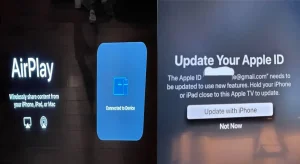Insignia TVs have become popular for many households, known for their affordability and range of features. Among these features is the Game Mode option, which is particularly important for gamers. Game Mode optimizes the TV’s performance to meet the needs of gaming, ensuring smoother, faster, and more responsive gameplay. This article will guide you through what Game Mode is, its benefits, and how to activate it on your Insignia TV, ultimately enhancing your overall gaming experience.
What is Game Mode?
Game Mode is a display setting on modern TVs designed to reduce input lag, enhance visual clarity, and optimize overall performance during gameplay. By adjusting the TV’s processing settings, Game Mode minimizes the time it takes to process and display the image, allowing for more immediate reaction times, which is crucial for fast-paced games like shooters or racing simulations.
How Game Mode Differs from Standard Viewing Modes
Standard modes such as Movies or Sports prioritize enhancing visual quality by adding post-processing effects like motion smoothing and higher contrast. While these modes are great for watching films or live sports, they can significantly delay input commands in gaming, making your reactions feel sluggish. Game Mode bypasses these extra processing features, ensuring faster input responses and lower latency
The primary function of Game Mode is to streamline the visual and processing tasks of the TV to prioritize performance over aesthetics. Whether you’re playing an action-packed first-person shooter (FPS) or a fast-paced sports game, Game Mode ensures that you see the action as soon as it happens, without any lag between your controller input and what appears on the screen.
Benefits of Using Game Mode on Insignia TV
1. Reduced Input Lag
Input lag refers to the delay between pressing your controller’s button and seeing the screen’s corresponding action. In competitive or reaction-based games, even a slight delay can be the difference between victory and defeat.
Game Mode can reduce input lag from over 100 milliseconds in standard modes to as low as 10-30 milliseconds, depending on the Insignia TV model and the game being played. This difference, although small in numbers, is a significant boost in performance for gamers, ensuring they can react faster to in-game events.
2. Optimized Picture Settings
In addition to reducing input lag, Game Mode often disables unnecessary visual processing features like motion smoothing or dynamic contrast adjustments. These features, while useful for movies, can create delays or “ghosting” effects in games, making fast-moving objects blurrier and harder to track.
Clarity in gaming is essential, especially in high-definition and 4K games, where details are critical. Game Mode maintains sharpness and reduces any motion blur, making every frame clear and responsive.
3. Overall Performance Improvement
By optimizing your TV’s settings, Game Mode ensures that gameplay feels smoother, with reduced stuttering or lag. This enhanced fluidity translates to a more immersive gaming experience, as there is less delay between the player’s actions and the on-screen result.
Competitive gaming demands precision and speed. Game Mode significantly benefits those who engage in fast-paced or competitive genres like multiplayer FPS games, where each millisecond counts.
How to Activate Game Mode on Insignia TVs
Follow the steps below to successfully activate Game Mode on your Insignia TV:
- Access the Home Menu: On your Insignia TV remote, press the “Home” button to bring up the menu.
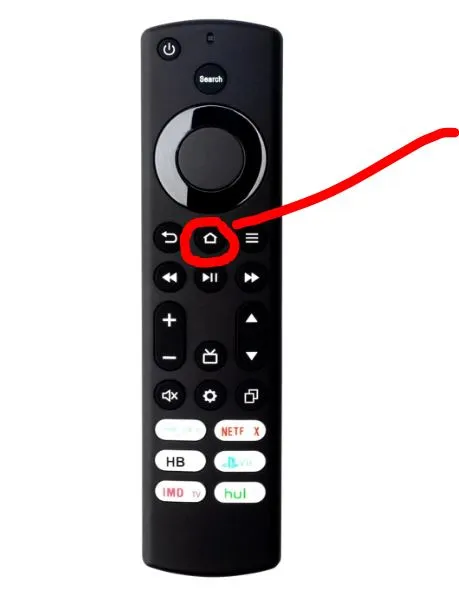
- Select Display & Sound Settings: Once in the Settings menu, go to either “Display & Sound” or “Picture Settings,” depending on your TV model.
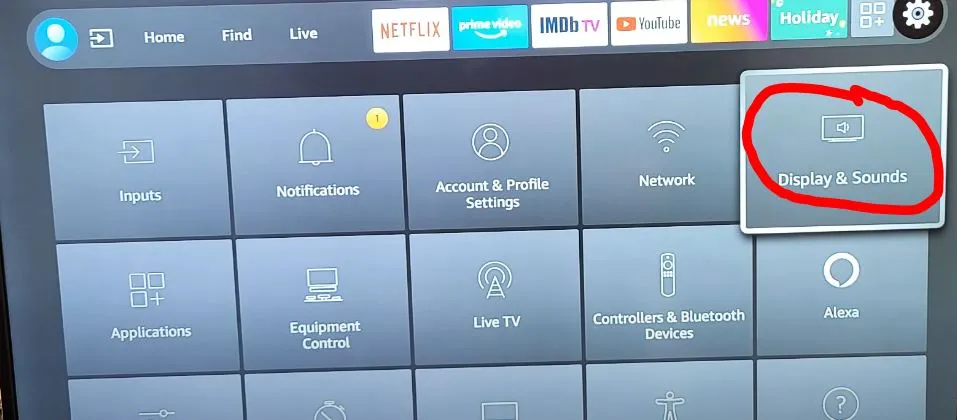
Select Picture Settings: Now you will see different Picture Mode options on the right side of your screen.
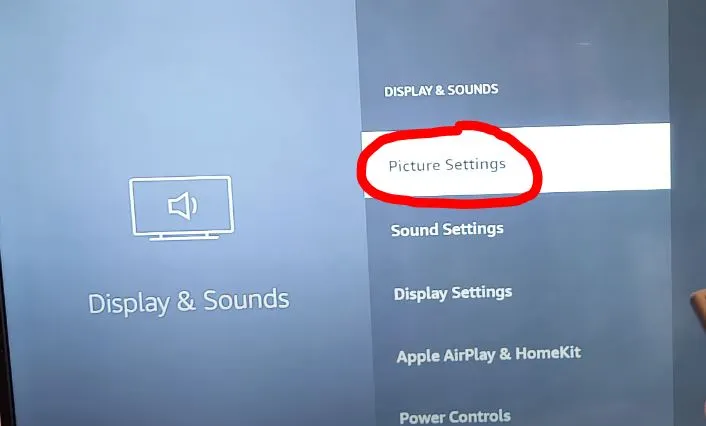
Enable Game Mode: Look for the “Game Mode” option in the settings and toggle it on.
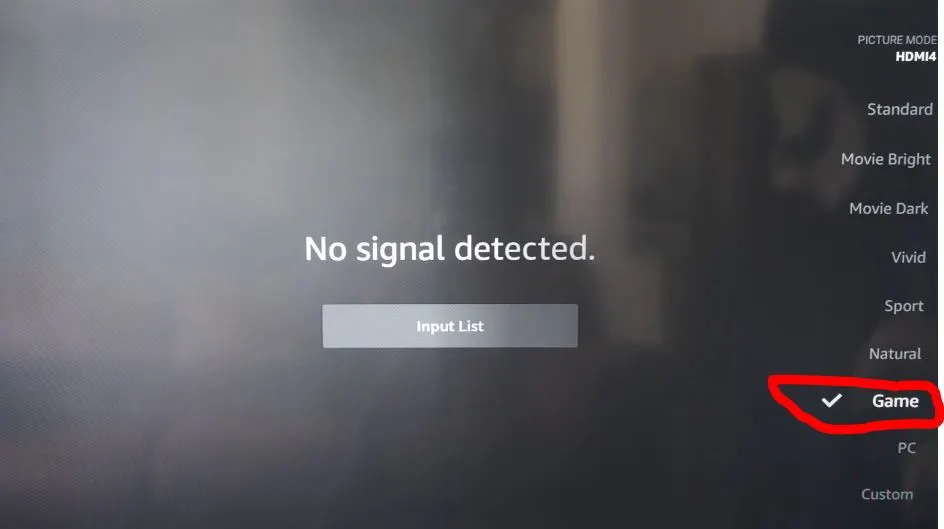
User Experiences and Considerations With Insignia TV Game Mode
Many users report that Game Mode significantly enhances their gaming experience, particularly for competitive and fast-paced games. The reduced input lag allows for quicker reactions, making games feel more immersive and less frustrating. However, some users noticed that the visual quality may slightly diminish due to the reduced processing, although this is often a minor trade-off for the performance boost.
While some TV brands like Samsung, Sony, LG, etc, automatically detect when a gaming console is connected and switch to Game Mode, Insignia TVs require manual activation. This manual process ensures you can control when you want optimized settings, whether you’re gaming or not.
Even for casual gamers, activating Game Mode is essential to ensure the best possible performance. Leaving your TV in standard viewing modes can lead to frustrating delays, especially in action-oriented games
Calibration Settings to Consider While in Game Mode
While Game Mode automatically optimizes the TV for performance, you can further enhance your experience by tweaking settings such as brightness, contrast, and sharpness. Brightness should be set to a level where you can see darker areas, and contrast should be balanced to ensure that no details are lost in bright or dark scenes.
Recommended Settings for Different Types of Games
- FPS Games: In FPS titles like Call of Duty or Overwatch, lower input lag is critical. Adjust the brightness to ensure visibility in dark areas, and disable motion smoothing for clear visuals during fast movements.
- RPGs: In slower-paced RPGs like The Witcher or Final Fantasy, visual fidelity may be more important than speed. Keep Game Mode on, but you can increase sharpness slightly for more detailed landscapes and character models.
- Sports Games: For games like FIFA or NBA 2K, sharpness and fluidity are essential. Ensure that motion smoothing is off and that the refresh rate is optimized for smooth animations.
Potential Drawbacks of Activating Game Mode on Insignia TV
While Game Mode enhances performance, some users may notice a reduction in visual quality, especially with features like motion smoothing turned off. However, for most gamers, the trade-off between visual processing and performance is worth it.
Conclusion
In conclusion, activating Game Mode on your Insignia TV can significantly improve your gaming experience by reducing input lag, optimizing picture settings, and enhancing overall performance. Whether you’re a competitive gamer or someone who enjoys casual gaming sessions, enabling this feature ensures that you’re getting the most out of your TV. If you haven’t tried Game Mode yet, it’s time to unlock its full potential and enjoy a smoother, faster, and more responsive gaming experience on your Insignia TV.
Related Articles:

Kevin is a seasoned Consumer Electronics Expert with over two decades of experience in reviewing and testing a wide range of devices, including televisions, home theater systems, and smart gadgets. His deep understanding of display technologies like OLED, QLED, and 4K UHD sets him apart, helping consumers make informed decisions. Kevin’s background in electronics engineering, paired with his passion for emerging tech trends, makes him a trusted voice in the industry.