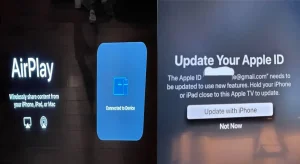Experiencing low volume on your Insignia TV can be frustrating, especially when you’re trying to enjoy your favorite shows or movies. This issue can arise from various factors, including incorrect audio settings, outdated software, or even hardware problems. Understanding these potential causes is the first step toward resolving the issue and enhancing your viewing experience.
Quick Fixes for Insignia Volume Too Low
1. Check if the TV Is Muted
The first step is to ensure that the mute function is turned off. Sometimes, the simplest solutions are overlooked. Use the remote control or the physical buttons on the TV to check the volume. If the TV is muted, unmute it and adjust the volume to a comfortable level.
Next, verify the volume settings directly on your TV. Use the remote control to increase the volume and ensure the remote functions correctly. If the remote isn’t responsive, consider replacing or testing the batteries with another device.
Insignia TVs often have an auto volume feature designed to adjust sound levels based on external noise. While this can be helpful, it may sometimes lower the volume too much. To disable this feature, navigate to the audio settings in the menu and turn off auto volume.
2. Adjusting Audio Settings for Optimal Sound
Adjusting the equalizer settings can significantly enhance your audio experience. By boosting specific frequency bands, you can improve sound clarity without causing distortion. Access the audio settings through the menu and look for equalizer options. Experiment with different settings to find a balance that suits your preferences.
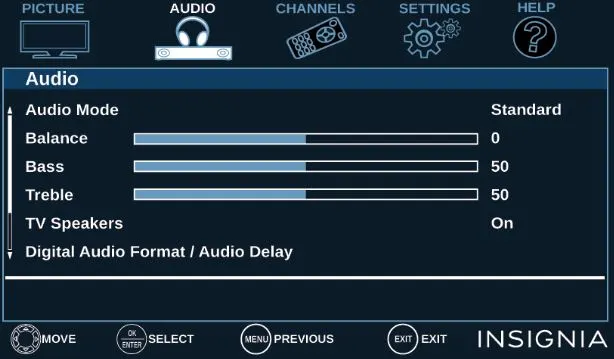
Fine-tuning the bass and treble levels can also lead to a more balanced sound. If the bass is too overpowering or the treble is too sharp, adjust these settings accordingly. This customization can help create a more immersive audio experience while watching TV.
3. Resetting Insignia TV Audio Settings
If adjusting the settings doesn’t resolve the issue, resetting the audio settings to factory defaults may help. This process can clear any software glitches that might be causing low volume.
Here’s how to reset your Insignia TV Audio
- Press the Menu button on your remote.
- Navigate to Settings and select Audio.
- Look for an option labeled Reset Audio Settings.
- Confirm the reset and restart your TV.
After completing these steps, check if the volume issue persists.
4. Update Your Insignia TV Software
Keeping your TV’s firmware updated is important for optimal performance. Updates often include fixes for known bugs, including audio issues. Regularly checking for updates ensures that your TV remains compatible with various applications and functions smoothly.
How to Update Insignia TVs
To update your Insignia TV’s firmware, follow these steps:
- Press the Menu button on your remote.
- Go to Settings and then Device & Software.
- Select Check for System Update.
- If an update is available, follow the on-screen instructions to download and install it.
Once the update is complete, restart your TV and check if the volume issue has been resolved.
5. Using External Audio Devices

If the built-in speakers on your Insignia TV aren’t meeting your audio expectations, consider connecting external speakers or a soundbar. These devices can significantly enhance sound quality and provide a more immersive experience.
When using external audio systems, ensure that your TV is set to the correct audio output. Navigate to the audio settings and select the appropriate output option, whether it’s for built-in speakers, external speakers, or a soundbar.
6. Performing a Factory Reset
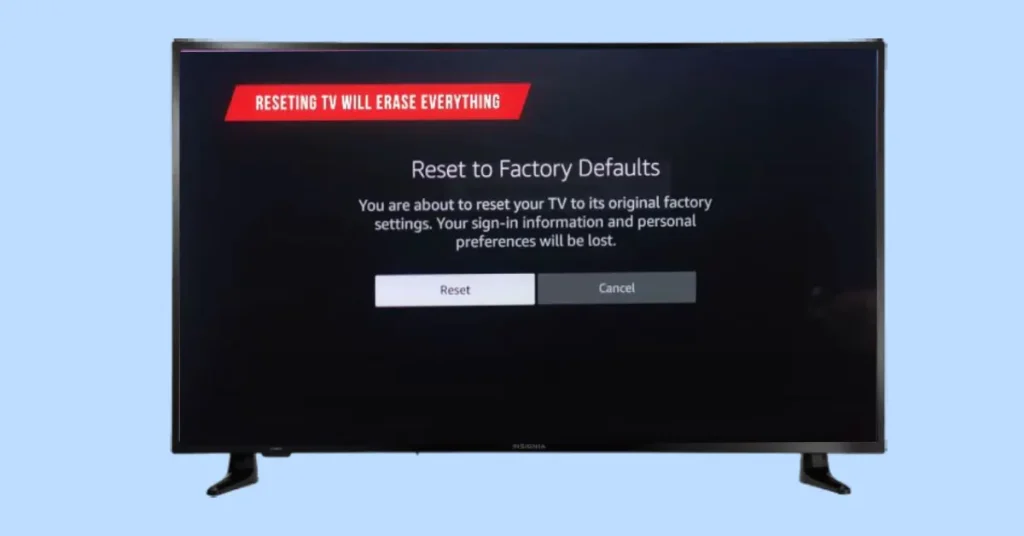
If all else fails, factory resetting your Insignia TV may be necessary to resolve persistent volume issues caused by corrupted software.
Important Note
Before performing a factory reset, back up any important data or settings, as this process will erase all custom configurations.
How to Perform a Factory Reset
- Press the Menu button on your remote.
- Navigate to Settings and select System.
- Choose Reset to Factory Default.
- Confirm your choice and wait for the TV to restart.
Related Article: Fix Insignia Volume Too Loud
Advanced Troubleshooting: Hardware Issues
1. Check for Speaker Damage
If low volume persists, faulty speakers may be the culprit. Inspect the speakers for any visible damage and test the sound output. You can play audio from different sources to determine if the issue is isolated to the TV’s internal speakers.
2. Contact Support
If you suspect a hardware issue but cannot identify the problem, it may be time to reach out to Insignia customer service. They can provide technical support and guide you through the repair process if necessary.
Conclusion: Enjoying Better Sound on Your Insignia TV
Addressing low-volume issues on your Insignia TV can significantly enhance your viewing experience. By following the outlined steps—checking settings, updating software, and considering external audio devices—you can restore optimal sound quality. Regular maintenance, such as updating software and adjusting audio settings, will help keep your TV performing at its best. Enjoy your favorite shows and movies with the sound quality you deserve!
Related Article:

Kevin is a seasoned Consumer Electronics Expert with over two decades of experience in reviewing and testing a wide range of devices, including televisions, home theater systems, and smart gadgets. His deep understanding of display technologies like OLED, QLED, and 4K UHD sets him apart, helping consumers make informed decisions. Kevin’s background in electronics engineering, paired with his passion for emerging tech trends, makes him a trusted voice in the industry.